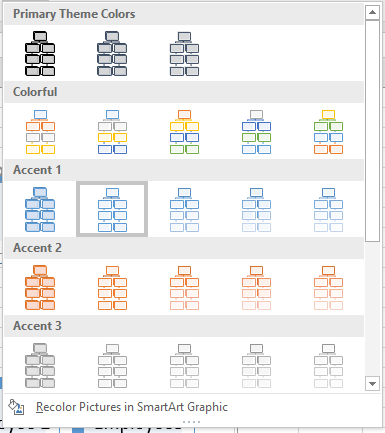After a user inserts a graphic like SmartArt, by default, the ‘SmartArt Tools’ menu opens on the ribbon. It has two different tabs- Design and Format. Under the ‘Design’ tab, you can modify the SmartArt style to make it look different and visually more appealing. Using the SmartArt tools, Farah wants to change the style of her graphic. She can do this as follows.
- Changing the Colours of the SmartArt
- Changing the Style of the SmartArt
These are the two styling options available for a SmartArt. Let us look at each one of these in detail.
SmartArt Style – Where Can Farah Change the Style of her SmartArt?
She can change the style of her SmartArt in the ‘SmartArt Styles’ group in the ‘Design’ tab of ‘SmartArt Tools’ menu.
The two options in the group are to ‘Change Colours’ and ‘Smart Art Styles’.
SmartArt Style – Changing the Colours of the SmartArt
To change the colour of her graphic, Farah should select the graphic and click on the ‘Change Colours’ option in the ‘Design’ menu of the ‘SmartArt Tools’. The following dropdown list will appear.
Primary Theme Colours are standard colours that give the SmartArt a professional look.
Colourful is useful in case the audience is a younger group and there is a need to present the data in an eye-catching and attention grabbing manner.
The ‘Accent’ options show you the gradients of various colours that are available for your SmartArt.
The ‘Recolour Pictures in SmartArt Graphic’ option can be used in case she has pictures inside the SmartArt, the shades of which she wants to change.
SmartArt Style – Changing the Style of the SmartArt
This option shows you various ways in which the graphic can be modified thematically and visually to suit your purpose. Farah can either scroll through the list or display the dropdown list as follows.
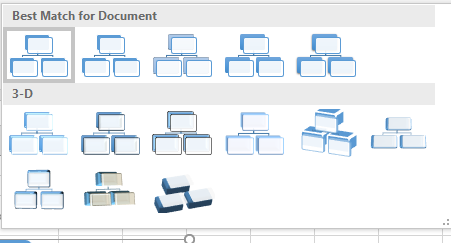 ‘Best Match for Document’ option shows you styles that Excel thinks would best suit your sheet, given the contents. The ‘3-D’ option will show you various styles that will give the graphic a three dimensional appearance. Farah can choose whichever she find better.
‘Best Match for Document’ option shows you styles that Excel thinks would best suit your sheet, given the contents. The ‘3-D’ option will show you various styles that will give the graphic a three dimensional appearance. Farah can choose whichever she find better.
It is to be noted that the visuals on the dropdown lists will vary according to the SmartArt one inserts. However, the basic type of content variations and headings these are under, remain same or similar.