An Excel user can insert data into his or her sheet from external sources as well.
Mariam is the head of a team of students for an NGO. Now, she has to compile the details collected by all of them. How can she do this easily?
She can do this by importing data from external sources. These are the various options available from to do this which she can choose one from:
- Access Databases
- The Web
- Text Documents
- Other Sources
Import data from MS-Access Databases in Excel
To import data from a Microsoft Access database, she has to first click on the ‘From Access’ option in the ‘External Sources’ group of the ‘Data’ menu. The following dialogue box will, then, appear.
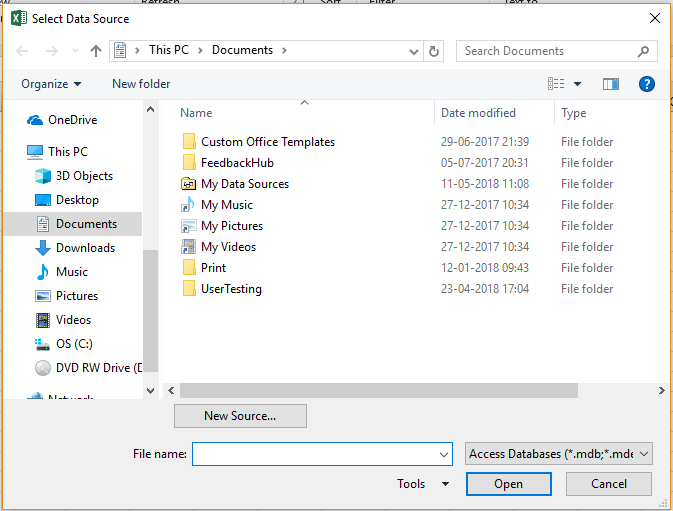 She can, now, choose the location of her source in the list on the left and click ‘Open’.
She can, now, choose the location of her source in the list on the left and click ‘Open’.
The data will be, then, inserted.
Import data from the Web in Excel
To import data from the web, she has to click on the ‘From the Web’ option in the ‘External Sources’ group of the ‘Data’ menu. The following dialogue box will now appear.
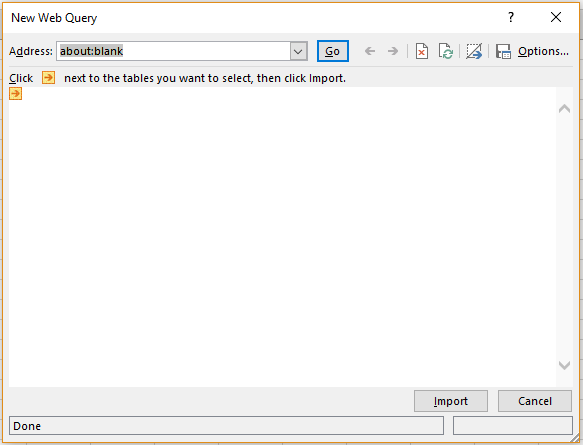 She can enter the web address where the data is present in the ‘Address:’ text box and then choose the desired result from the options that will appear. She can now click on the arrow mark beside the table shown and then click on ‘Import’.
She can enter the web address where the data is present in the ‘Address:’ text box and then choose the desired result from the options that will appear. She can now click on the arrow mark beside the table shown and then click on ‘Import’.
Import Data from Text File in Excel
To insert tables from a text document, she can, first, click on the ‘From Text’ option in the ‘External Sources’ group in the ‘Data’ menu. The following dialogue box will, then, appear.
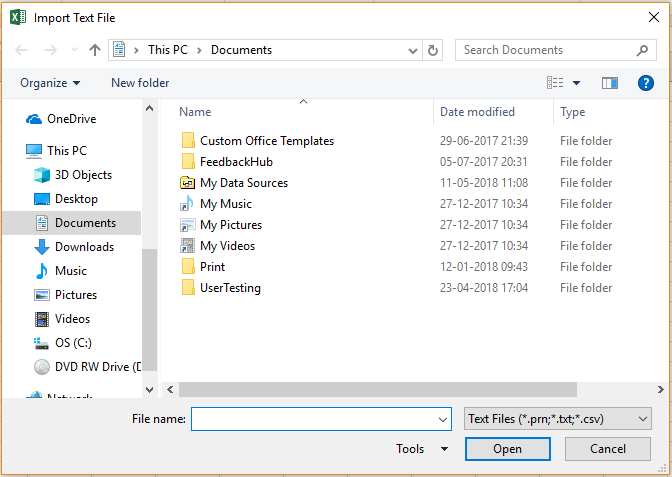 She can choose the location of her file from the options available on the left and choose the file from the displayed options. She can now click on ‘Open’.
She can choose the location of her file from the options available on the left and choose the file from the displayed options. She can now click on ‘Open’.
Other Sources
There are various other options for importing external data as well. These can be displayed in the ‘From Other Sources’ dropdown list in the ‘External Sources’ group in the ‘Data’ menu.
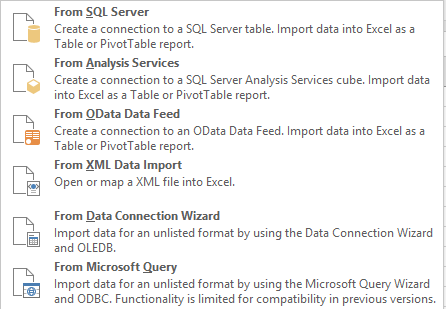 SQL Server: SQL Server is a Relational Data Base Management System from the Microsoft family. To import a table from here, she can choose this option on the dropdown list.
SQL Server: SQL Server is a Relational Data Base Management System from the Microsoft family. To import a table from here, she can choose this option on the dropdown list.
Analysis Services: Analysis Services is an online analytical processing and data mining tool and can be found in the SQL Server. To import a table from here, she can choose this option on the dropdown list.
OData Data Feed: This is a protocol that addresses and accesses data feeds. To import a table from here, she can choose this option on the dropdown list.
XML Data Import: XML is a meta language that has been designed for easy importing and exporting of data between different data sources. To import a table from here, she can choose this option on the dropdown list.
Data Connection Wizard: This is a product that allows one to create multi-dimensional data groups from the source database, directly. To import a table from here, she can choose this option on the dropdown list.
Microsoft Query: Microsoft Query is a program that creates visual database queries along with examples. To import a table from here, she can choose this option on the dropdown list.