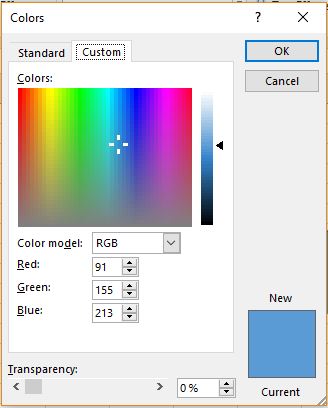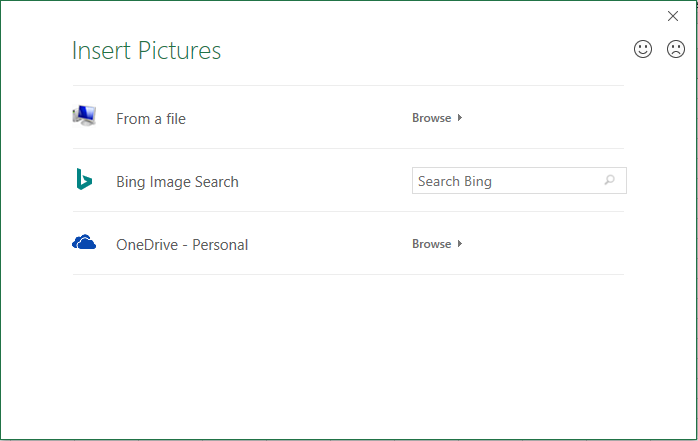After inserting a shape into his sheet, Mayank notices that, by default, a ‘Drawing Tools’ menu opens on top of his screen. This, he understands, can be used to edit the shape he just inserted. He finds the option ‘Shape Fill’ which he can use to fill the shape which he has just inserted.
Shape Fill
The four options available under shape fill are
- Colour
- Picture
- Gradient
- Texture
Colour
To change the fill of his shape, he can click on the ‘Shape Fill’ icon in the ‘Shape Styles’ group of the ‘Drawing Tools’ menu. The following dropdown list will appear.
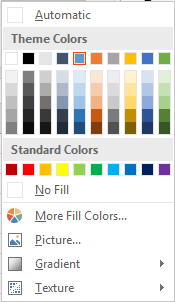 He can choose the colour he wishes from the options provided. ‘Theme’ colours will give him a various shades of a set of colours while ‘Standard Colours’ option shows him the basic colours that people use in their day-to-day lives.
He can choose the colour he wishes from the options provided. ‘Theme’ colours will give him a various shades of a set of colours while ‘Standard Colours’ option shows him the basic colours that people use in their day-to-day lives.
He can choose ‘No fill’ option if he wants the shape to be transparent. This is useful when it he wants the text beneath to be seen along with the shape.
‘More Fill Colours’ option will display the following dialogue box.
In the ‘Custom’ menu, he can customize his own shade by pinpointing using the mouse and by varying shades of ‘Red’, ‘Green’ and ‘Blue’ (in RGB Colour Model. HSL model is also available but RGB is used commonly)
In the ‘Standard’ menu, he can choose from the standard shades of colours available.
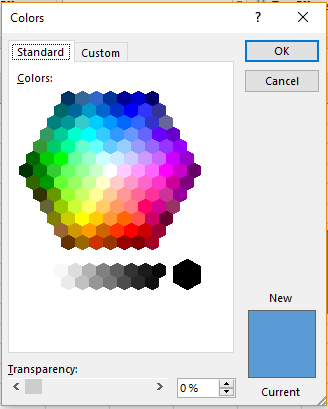 He should click ‘Ok’ once he is done.
He should click ‘Ok’ once he is done.
Picture
Another option in the dropdown list is ‘Picture’. Clicking on this will show him the following dialogue box.
He can select a picture from his computer or from the web to be inserted into the shape.
Gradient
This option will display the following list for him. It contains the various shades of the colour his shape already has. He can choose the one that he finds best suitable by clicking on it.
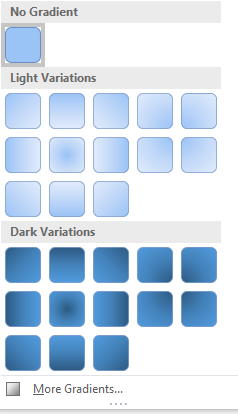 Texture
Texture
This option will display to him the various kinds of texture fill that is available. The dropdown list goes as follows.
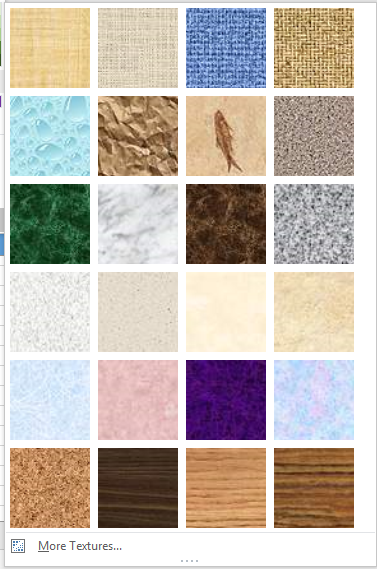 What fill the shape should have depends upon the purpose of it in the sheet. Looking through the various options, Mayank can decide for himself which one best suits his needs.
What fill the shape should have depends upon the purpose of it in the sheet. Looking through the various options, Mayank can decide for himself which one best suits his needs.