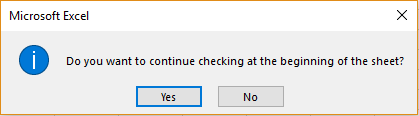Once the data has been entered in an Excel Sheet, there is a need to proof this to make it look professional. Maya is in a similar situation. She has made a sheet with various details of her clients but now she is doubtful if the content quality is enough to show her boss. She has the following options for proofing the document, to make sure that it is.
- Spelling
- Thesaurus
Spelling
This option can be used to check for spelling errors in the sheet. To do this, she should click on the cell to check the spelling of the data contained in it and click on the ‘Spelling’ option from the ‘Proofing’ group in the ‘Review’ tab. The following dialogue box will appear with the words whose spelling is closely related to the one she spelled wrong.
 She can choose a word from the ‘Suggestions’ provided or if the spelling error is valid, she can give the ‘Ignore Once’ or ‘Ignore All’ option as best considered by her. This can happen for example with names. They may be detected as spelling mistakes. Some spellings maybe detected wrong due to the ‘Dictionary Language’ that is set. For example, ‘colour’ will appear as a spelling error in a Dictionary affiliated to US English but correct in UK English. She should make sure that this is set to the desired one.
She can choose a word from the ‘Suggestions’ provided or if the spelling error is valid, she can give the ‘Ignore Once’ or ‘Ignore All’ option as best considered by her. This can happen for example with names. They may be detected as spelling mistakes. Some spellings maybe detected wrong due to the ‘Dictionary Language’ that is set. For example, ‘colour’ will appear as a spelling error in a Dictionary affiliated to US English but correct in UK English. She should make sure that this is set to the desired one.
Instead of clicking on a specific cell to check for errors, simply clicking on the ‘Spelling’ option will display the following dialogue box.
She can give ‘Yes’ if applicable.
Thesaurus
This option can used to look for synonyms of a particular word. This may be used to replace common words with more sophisticated words or avoid repetition. To do this, she should click on the cell with the word to be replaced and click on the ‘Thesaurus’ option from the ‘Proofing’ group in the ‘Review’ tab. The following pane will appear with the words whose meaning is closely related to the one in the cell, on the right-hand side.
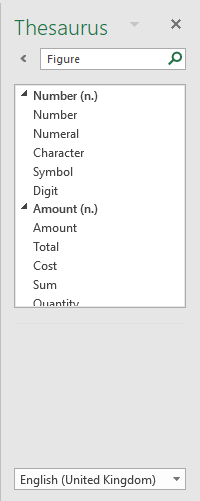 She can choose the word that can be best used to replace the word in the cell and type it here instead.
She can choose the word that can be best used to replace the word in the cell and type it here instead.