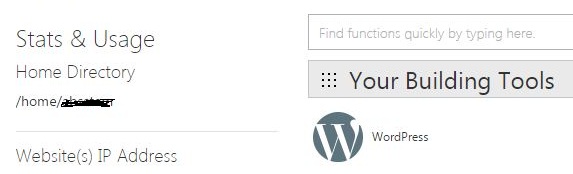Here in this article we will discuss how we will point domain from one godaddy account to the another godaddy hosting account.
Steps to Point godaddy domain to another hosting account of godaddy
1 ) Login to the godaddy hosting account.
2 ) Go to the ” My Product Tab ” from the right hand corner drop down of account name.
3) Click on “My products” and a page will display.
4) Click on “Manage” against the web hosting tab.
5) All hosting Accounts page will open.
6) Now again click on ” Manage Button” of your hosting account.
7) C Panel will open.
8) Now on the left hand side you will see “Website(s) IP Address” like 100.10.10.xxx . so copy that IPadress and save.( See screen shot below reference )
9 ) Now login to the godaddy account which has domain name.
10 ) Go to the ” My Product Tab ” from the right hand corner drop down of account name.
11) Click on “My products” and a page will display.
12 ) Now expand your Domains Tab and Click on “Manage DNS” of the domain name for which you point out to hosting.
13 ) A page will open.
14 ) Now click “Edit” a pencil symbol image on the right side of each column. But we have to edit for Type “A” and edit Value.
14 ) Now edit its Value attribute and replace old IP address with hosting IP address we saved earlier.
Type “A” , Name= @ and Value = Ip adress ( anonymous initially )
15 ) Change Value = IP address of hosting account ( in domain account ) –> what we saved above of hosting account like 100.10.10.xxx, so change initial IP address with hosting Ip address.
Now just wait for 1-2 hours and you are done.
Note : When you point domain from one godaddy account to another godaddy account you need to change the Name servers.
Hope you are clear now how to Point godaddy domain to another hosting account of godaddy.