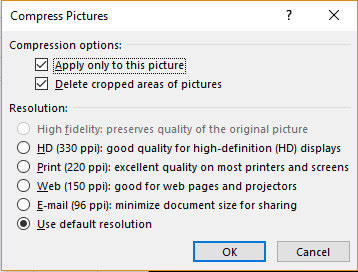Saina has inserted a picture into her Excel sheet but she now wants to change its resolution. She can do this by using the Picture Tools, Formatting options available.
How to Change the Resolution of a Picture?
HD:
This is a 330 ppi image that will be perfect for viewing in HD display screens (16:9) for full viewing. Sania may change the resolution of her image to this by following these steps:
She should open the ‘Format’ tab under ‘Picture Tools’ and click on the ‘Compress Pictures’ option found in the ‘Adjust’ group, towards the left-side of the screen. The following dialogue box will appear.
She should now select the ‘HD(330 ppi): good-quality for high definition (HD) displays’ option and then click ‘OK’ under ‘Resolution’.
She can check (or uncheck) the ‘Apply only to this picture’ option if she wants the resolution of only this picture to be changed in the sheet and ‘Delete cropped areas of the picture’ if she doesn’t want to store the cropped out area, respectively.
Print:
This is a 220 ppi image that will be suitable for printing and viewing on computer screens. Sania may change the resolution of her image to this by following these steps:
She should open the ‘Format’ tab under ‘Picture Tools’ and click on the ‘Compress Pictures’ option found in the ‘Adjust’ group, towards the left-side of the screen. A dialogue box will appear.
She should now select the ‘Print(220 ppi): excellent quality on most printers and screens’ option and then click ‘OK’ under ‘Resolution’. The resolution of her image will change.
Web:
This is a 150 ppi image that will be suitable for inserting on Webpages and displaying on projectors. Sania may change the resolution of her image to this by following these steps:
She should open the ‘Format’ tab under ‘Picture Tools’ and click on the ‘Compress Pictures’ option found in the ‘Adjust’ group, towards the left-side of the screen. A dialogue box will appear.
She should now select the ‘Web(150 ppi): good for webpages and projectors’ option and then click ‘OK’ under ‘Resolution’. The resolution of her image will change.
E-mail:
This is a 96 ppi image that will reduce the document size to minimum, thus suitable for mail, as large files cannot be shared through this . Sania may change her image in to this by following these steps:
She should open the ‘Format’ tab under ‘Picture Tools’ and click on the ‘Compress Pictures’ option found in the ‘Adjust’ group, towards the left-side of the screen. A dialogue box will appear.
She should now select the ‘E-mail(96 ppi): minimize document size for sharing’ option and then click ‘OK’ under ‘Resolution’. The resolution of her image will change.
Use default resolution:
This will restore the image back to the original resolution in which Excel had inserted the image. Sania can use this option in case she had tried some other resolution for her mage and then changed her mind.
For this,
She should open the ‘Format’ tab under ‘Picture Tools’ and click on the ‘Compress Pictures’ option found in the ‘Adjust’ group, towards the left-side of the screen. A dialogue box will appear.
She should now select the ‘Use default resolution’ option and then click ‘OK’ under ‘Resolution’ The resolution of her image will change.