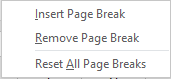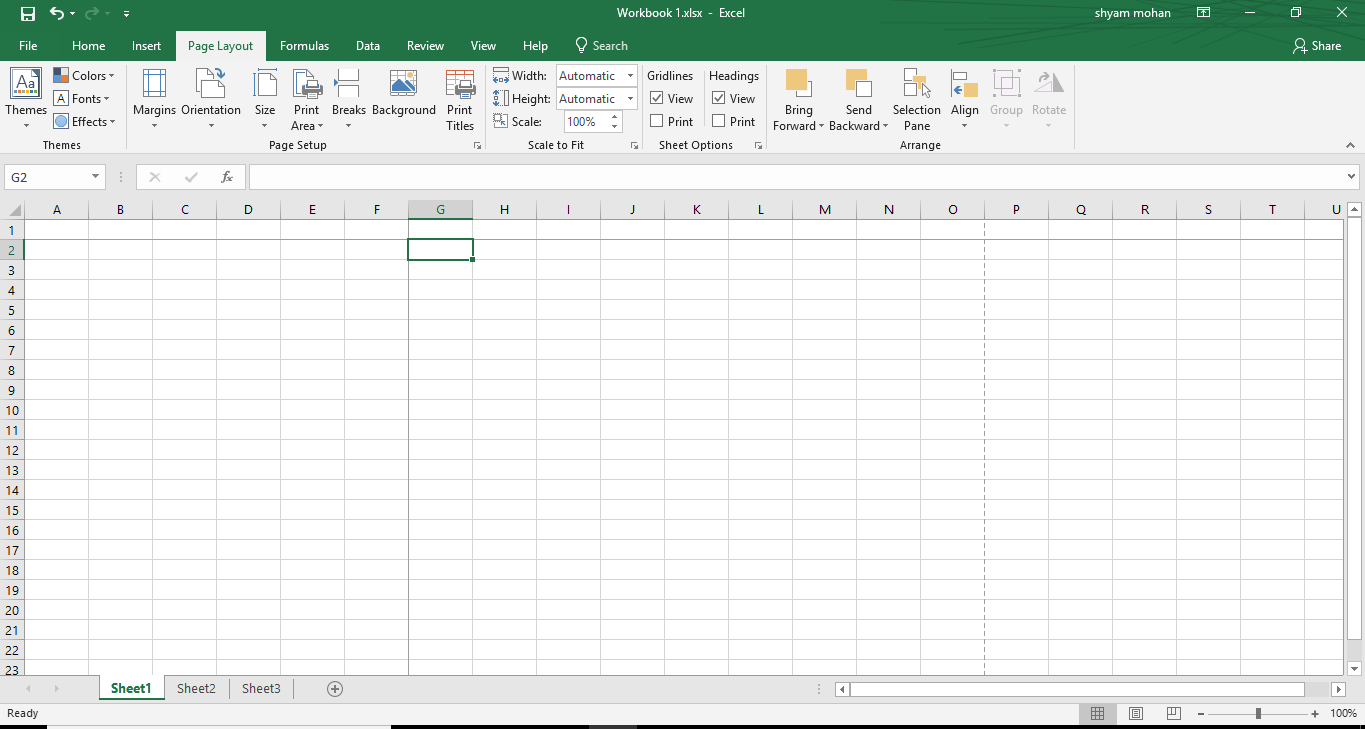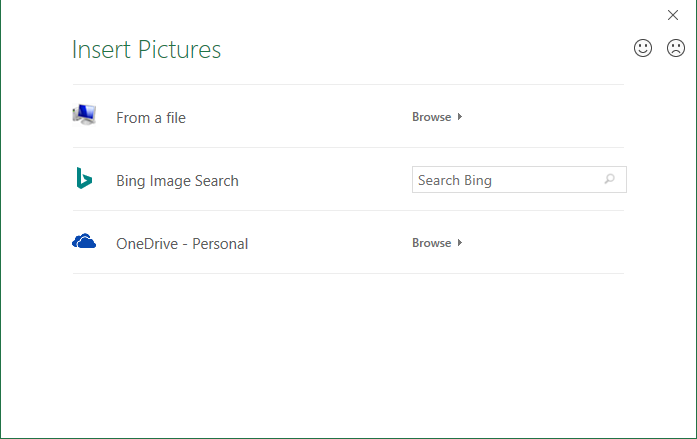Microsoft Excel is used for a varied number of reasons, which is why, a user can change the way a sheet looks for his/her convenience by using the ‘Page Setup’.
Some of the ways in which one can control the view settings are as follows:
- Page Break
- Margins
- Orientation
- Background
Page Setup-Where can we setup the page in Microsoft Excel?
The ‘Page Setup’ group of options is present in the ‘Page Layout’ menu towards the left hand side of the screen.
How to Setup the Page?
Page Break:
At times, we may need certain amount of data to start on a fresh page. During such a situation, one can use the Page Break option.
Choose the cell from where you would like a page break and then select the ‘Breaks’ option from the ‘Page Setup’ grouping in the ‘Page Layout’ Menu. A dropdown list will appear.
Choose the ‘Insert Page Break’ option. A line at the location you had selected will show that the page break has been inserted.
You can remove the page break by clicking on the ‘Breaks’ option again and choosing ‘Remove Page Breaks’ option from the dropdown list.
Margins in Excel
One can change the margins of the page by clicking on the ‘Margins’ option from the ‘Page Setup’ group in the ‘Page Layout’ menu. You will now get a dropdown list.
 You can either choose from the options given or customize your own margins by going to the ‘Custom margins’ option.
You can either choose from the options given or customize your own margins by going to the ‘Custom margins’ option.
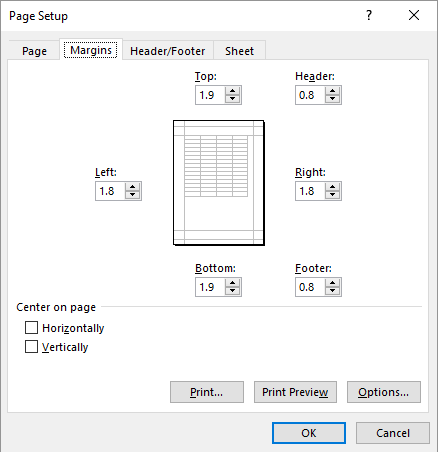 Here you can manually decide the width of each margin.
Here you can manually decide the width of each margin.
Orientation in Excel
You can change the orientation of the sheet by going to the ‘Orientation’ option in the ‘Page Setup’ group in the ‘Page layout’ menu. You can now choose if you want the sheet to be portrait oriented or landscape.
Background in Excel
A user may want to insert a background to the sheet you are working on. To do this, go to the ‘Background’ option in the ‘Page Setup’ group in the ‘Page Layout’ menu. The following dialogue box will appear.
Here you can choose if you want to select an image from the computer or the Web and choose your desired image.
Example:
Nitin wants to have a landscape orientation to his sheet to work with. Hoe can he do this?
Solution:
Nitin should change the orientation of the sheet by going to the ‘Orientation’ option in the ‘Page Setup’ group in the ‘Page layout’ menu. He can now choose landscape from the dropdown list.