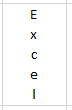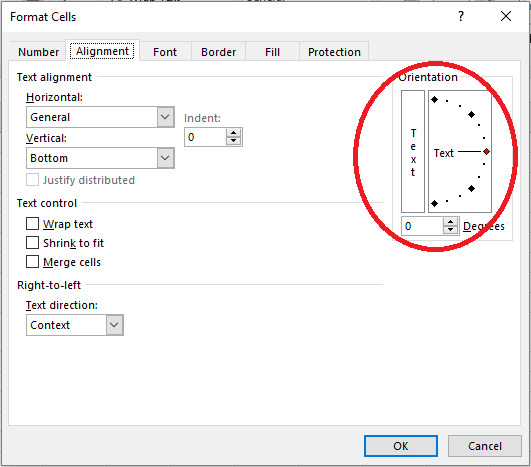What is Orientation?
Orientation, in Excel, means the way text in a cell faces the user. The various ways in which the text maybe oriented in a cell are:
- Clockwise
- Counter-clockwise
- Vertical
- Up
- Down
- Format Cell Alignment
Where is the ‘Orientation’ button located?
One can find the options for orientation under ‘Home’ menu in the ‘Alignment’ grouping.
How to Orient Text?
Dheeraj was wondering if he can orient data in Excel in different directions. It was then that he came across the ‘Orientation’ icon. He realized that he can rotate the text in any direction he wants by following these steps.
Clockwise
- Select the cell containing the text that has to be oriented.
- Click on the dropdown list in the ‘Alignment’ grouping from the ‘Home’ menu. The following list will appear
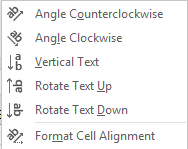
- Select ‘Angle Clockwise’ option.
His text will now be oriented clockwise.
Counter-clockwise
- Select the cell containing the text that has to be oriented.
- Click on the dropdown list in the ‘Alignment’ grouping from the ‘Home’ menu.
- Select ‘Angle Counter-clockwise’ option.
His text will now be oriented Counter-clockwise.
Vertical
- Select the cell containing the text that has to be oriented.
- Click on the dropdown list in the ‘Alignment’ grouping from the ‘Home’ menu.
- Select ‘Vertical Text’ option.
His text will now be oriented vertically.
Up
- Select the cell containing the text that has to be oriented.
- Click on the dropdown list in the ‘Alignment’ grouping from the ‘Home’ menu.
- Select ‘Rotate Up’ option.
His text will now be oriented upwards.
Down:
- Select the cell containing the text that has to be oriented.
- Click on the dropdown list in the ‘Alignment’ grouping from the ‘Home’ menu.
- Select ‘Rotate Down’ option.
His text will now be oriented downwards.
Format Cell Alignment
He can also format the kind of orientation for his text.
- Select the cell containing the text that has to be oriented.
- Click on the orientation dropdown list in the ‘Alignment’ grouping from the ‘Home’ menu.
- Select ‘Format Cell Alignment’ option. The following dialogue box will appear.
He can now choose the degree of orientation in the list provided on the right side of the box and click ‘Ok’.