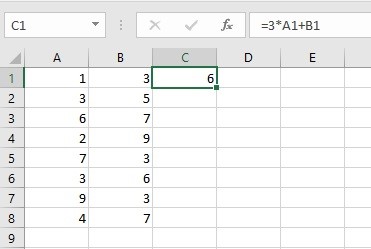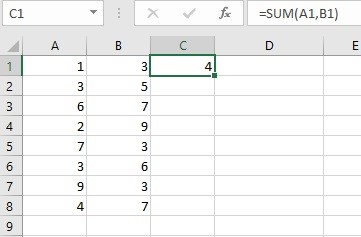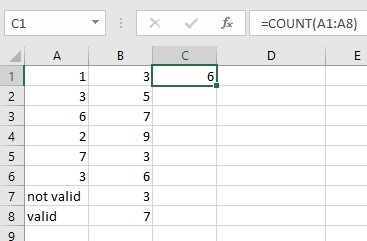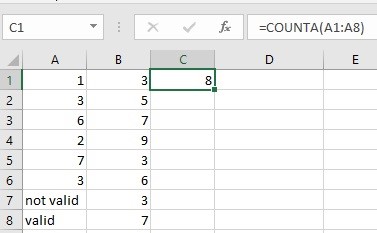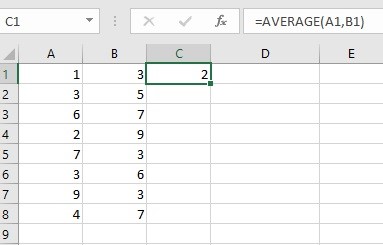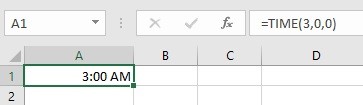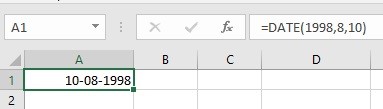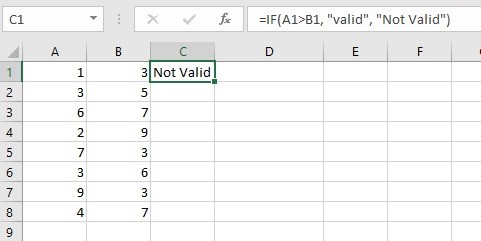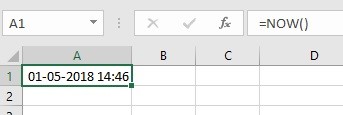One of the most attractive features of Excel is the way it can compute data without human assistance. If the formula has been entered properly, then Excel will work with this formula for you until you change it otherwise. Some of the basic operations that can be carried out in Excel are
- Addition
- Subtraction
- Multiplication
- Division
- Exponent
Basic Operation-Addition
The operant used for addition is +. Supposing one wants E2 to be the sum of all the values mentioned in that row, all one needs to do is go to cell E2 and type ‘= A2 + B2 + C2 + D2’ or ‘=SUM(A2:D2)’.
Basic Operations-Subtraction
The operant used for subtraction is – . If we want a cell to have the difference of two cells, simply type equal to type the cell addresses of which the difference must be found.
Basic Operations-Multiplication
The operant used for multiplication is *. Supposing one wants D2 to be the product of all the values mentioned in that row, all one needs to do is go to cell E2 and type ‘= A2*B2* C2’
Basic Operations-Division
The operant used for division is /. Supposing one wants a cell to be the quotient of the values mentioned in B3 and C3, one needs to go to the cell E2 and type ‘= B3/C3’ or ‘=C3/B3’ as per your need.
Basic Operations-Exponent
The operant used for exponent is ^. If we want a cell to have the value of a particular cell raised to 2, we have to select the cell and enter ‘=B2^2’ where B2 can be the address of any cell you desire.
Even if the values entered in the columns are changed, Excel changes its result accordingly.
Tanvi wants to make a spreadsheet such that the third column gives her the result of the equation 3x+y, where x is the value of the cell in the first column and y is the value of the cell in the second column. What are the steps she should follow?
Select C1 and type ‘3*A1+B1’.
Repeat the same for each cell of C. The desired result shall be obtained.
Functions are the pre-defined formulas available in Excel. Some of them are as follows:
– Sum
– Count
– Average
– Time
– Right
– Left
– Date
– If
– Now
We will discuss each one of these in detail now.
Sum in Excel
To find the sum of two cells, one can use the method as described under ‘Addition’ or type ‘SUM(address of first cell, address of second cell)’. To get the sum of more than two cells, one can type ‘SUM(address of first cell:address of last cell)’.
Example:
Count in Excel
To count all the cells from a particular cell to another that has numerical data in them, one can use the count function.
Go to the particular cell and type ‘COUNT(address of first cell:address of last cell)’.
If one wants to have a count of all the cells that have any data (numerical or otherwise) one can use ‘COUNTA(address of first cell:address of last cell)’.
Average in Excel
To find the average between a given set of cells, one can type ‘AVERAGE(address of first cell:address of last cell)’.
Example:
Time in Excel
To enter a particular time, one can type ‘TIME(hour,minute,second)’.
Example:
Date in Excel
To enter a particular date, one can type ‘DATE(year,month,date)’.
Example:
If in Excel
To display a particular data if a given condition is satisfied, use the below syntax
IF(condition, ‘message if the condition is true’, ‘message if the condition is false’)
Example:
Now in Excel
To display the information about the current date and time settings, use the command ‘NOW()’.
Example
This is all about the basic operation in excel and how to use them. Hope you like this article.