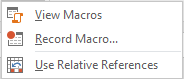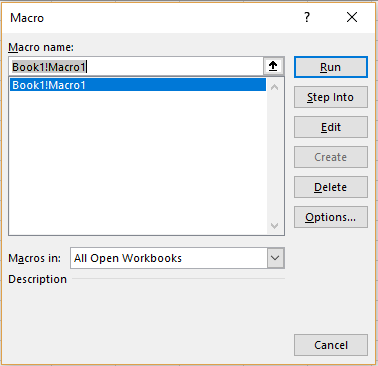Dev uses the same steps on his Excel sheet repeatedly everyday. Radhika told him that he can record a Macros to make his work easier. We will look at what this means in this article.
What is Macros?
Macros is a recording of the mouse click s and other actions on an Excel sheet that are required to perform a task. As in Dev’s case, when he has to repeatedly follow the same steps, Macros option will record these and can help him save his time.
How to Record a Macro?
To record a Macros, he should click on the arrow mark below the ‘Macros’ button in the ‘View’ menu. The following dropdown list will appear.
He should now select ‘Record Macros’ option. The following dialogue box will appear.
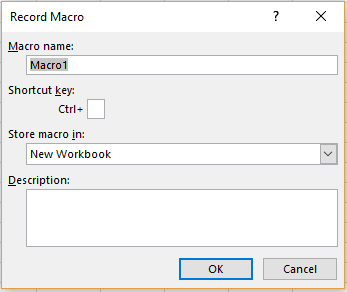 He can enter a name for the Macro in ‘Macro Name’ textbox. As a Shortcut Key, he can enter a convenient character after the ‘Ctrl +’ option. From the dropdown list under ‘Store macro in’ heading, he can choose which workbook he wants to save his macro in. He can also add a description to his macro in the textbox below it. He should click ‘Ok’ once he is done.
He can enter a name for the Macro in ‘Macro Name’ textbox. As a Shortcut Key, he can enter a convenient character after the ‘Ctrl +’ option. From the dropdown list under ‘Store macro in’ heading, he can choose which workbook he wants to save his macro in. He can also add a description to his macro in the textbox below it. He should click ‘Ok’ once he is done.
The recording will begin.
Once he is done with his recording, he can click on the ‘Stop Recording’ option from the dropdown list at ‘Macros’. The recording will stop.
Viewing a Recorded Macro
To view a Macro that has been recorded, he should go to the ‘View’ menu, click on the arrow mark below ‘Macros’ option and choose ‘View Macros’ from the dropdown list. The following dialogue box will appear.
He can select the macro he wants to view and then click on the ‘Run’ button.
Using Relative References
This option can be found in the Macros dropdown list in the ‘View’ menu. With this option selected, when a macro is being recorded, it will perform the actions relatively. For example, supposing your macro has recorded an action in cell B2 and then moves to B6, with this option turned on, if you start the macro at cell X6, the cursor will move next to X10. Had this option been unchecked, from X6, the cursor will move next to B6 for its action. He just needs to click on this option before recording a macro to turn it on.