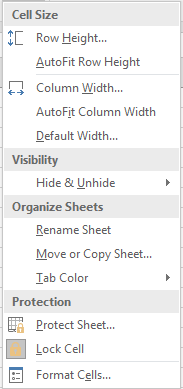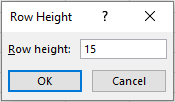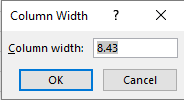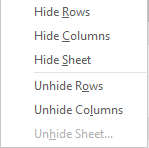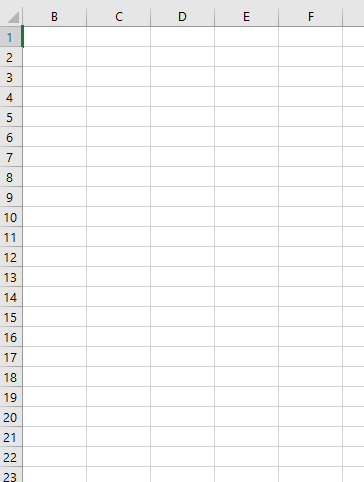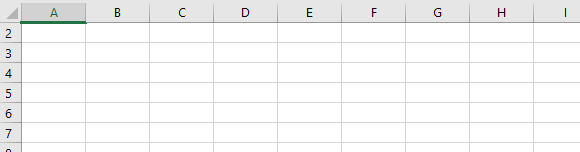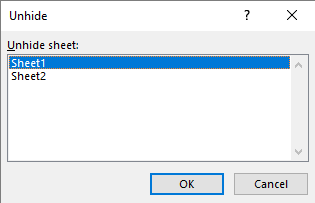In this module, we will look at formatting cells in Excel in the following ways that allows one to decide how a sheet looks like
- Row Height
- Column Width
- Hiding/Unhiding Columns
- Hiding/Unhiding Rows
- Hiding/Unhiding Sheet
Where to Find the ‘Format’ option?
Click on the ‘Home’ menu and then you can find the ‘Format’ option in the ‘Cells’ grouping towards the right.
Formatting Cells in Excel-Row Height
Click on the ‘Format’ option in the ‘Cells’ grouping of the ‘Home’ menu. A dropdown list like the one below will appear.
Now click on ‘Row Height’. The following box will appear.
Enter the particular height you want the cell to have and click ‘Ok’.
The height of the cell would have now increased.
Formatting Cells in Excel-Column Width
Click on the ‘Format’ option in the ‘Cells’ grouping of the ‘Home’ menu. A dropdown list will appear.
Now click on ‘Column Width’. The following box will appear.
Enter the particular width you want the cell to have and click ‘Ok’.
The width of the cell would have now increased.
Formatting Cells in Excel-Hiding /Unhiding Columns
Click on the ‘Format’ option to view a dropdown list and then choose ‘Hide/Unhide’.
A dropdown list will appear.
Choose ‘Hide Columns’.Your column will be hidden.
To unhide it, click on the ‘Format’ option to view a dropdown list and then choose ‘Hide/Unhide’. Now choose ‘Unhide Columns’ from the dropdown list.
Formatting Cells in Excel-Hiding /Unhiding Rows
Click on the ‘Format’ option to view a dropdown list and then choose ‘Hide/Unhide’. A dropdown list will appear.
Choose ‘Hide Rows’.Your row will be hidden.
To unhide it, click on the ‘Format’ option to view a dropdown list and then choose ‘Hide/Unhide’. Now choose ‘Unhide Rows’ from the dropdown list.
Formatting Cells in Excel-Hiding /Unhiding Sheets
Click on the ‘Format’ option to view a dropdown list and then choose ‘Hide/Unhide’.
A dropdown list will appear.
Choose ‘Hide Sheets’.
Your sheet will be hidden. To unhide it, click on the ‘Format’ option to view a dropdown list and then choose ‘Hide/Unhide’. Now choose ‘Unhide Sheets’ from the dropdown list. The following dialogue box will appear.
Chose the sheet you want to unhide and press ‘Ok’.
Example:
Tamanna wants to hide a few rows of her work on an Excel Sheet. What steps should she follow?
Solution:
Tamanna should click on the ‘Format’ option to view a dropdown list and then choose ‘Hide/Unhide’. A dropdown list will appear. She should then choose ‘Hide Rows’ and repeat it for the number of rows she wants hidden.