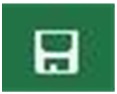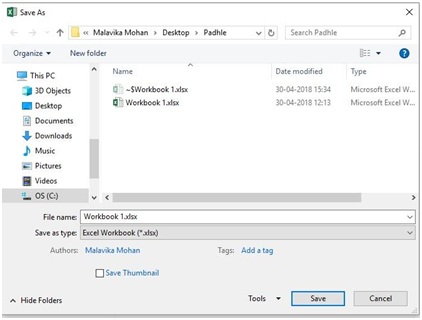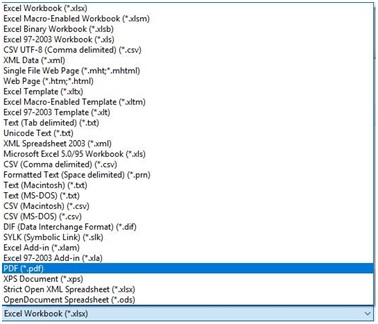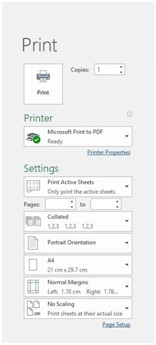Microsoft Excel is for everyone. This module helps a new user in performing some of the basic activities in Excel that is necessary for a commoner while working with this software. Please note that this includes simple and easy activities that are not very advanced and are necessary for any user to know.
In this module the following topics will be covered:
- Creating a new Microsoft Excel Workbook
- Creating a new spreadsheet within a workbook
- Saving a spreadsheet
- Saving a spreadsheet in another format
- Printing a spreadsheet
- Important shortcuts
Creating a new Microsoft Excel Workbook
Step 1: Open your computer and choose the folder in which you would like to create the spreadsheet
Step 2: Right click. A drop down list will appear.
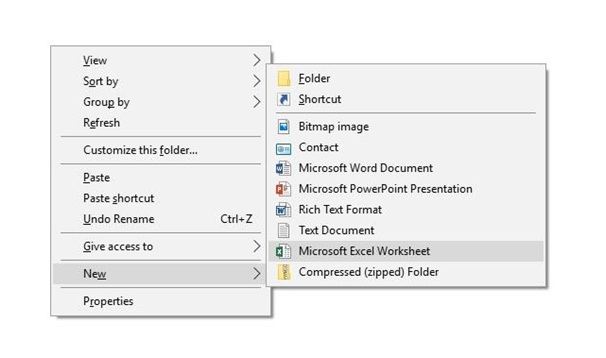 Click on the ‘New’ option and select on the ‘Microsoft Excel Worksheet’ option.
Click on the ‘New’ option and select on the ‘Microsoft Excel Worksheet’ option.
Step 3: Enter a name of your choice for the file.
Your Excel spreadsheet has been created.
Creating a New Spreadsheet Within a Workbook
Step 1: Double-click on the file icon to open it.
Step 2: Locate the Worksheet Tab which can be found on the lower side of your screen. It will typically look like below.
Step 3: Click on the plus button.
A new sheet has been created within the workbook.
Saving a Spreadsheet in Excel
Once you are done with your work, it is very important to save it so that you do not lose any data. For this, click on the ‘Save’ button as shown below on the top left corner of the screen.
Your file has been saved.
Saving a Spreadsheet in a Particular Format
Step 1: Click on the ‘File’ option. Choose ‘Save As’ option from the green bar on the left.
Choose the location where you would like to keep the saved file.
The ‘Save As’ dialogue box will appear.
Step 2: Enter the file name in the ‘File Name’ textbox.
Step 3: In the ‘Save as type’ dropdown list, you can see all the available formats. Choose the one you want.
Click on ‘Save’ once you are done.
Printing a Spreadsheet
Step 1: Click on the ‘File’ menu. Choose the ‘Print’ option from the green bar on the left.
Step 2: Specify the particulars of the printing.
Specify the number of copies in the ‘Copies’ text box.
Choose the printer from the ‘Printer’ dropdown list which has all the available printers.
Specify the pages that you would like to print in the relevant text boxes.
Choose the orientation of the sheet (Portrait or Landscape).
Select the size of the page from the dropdown list showing various available sizes.
Select the margin limit for the printing.
Select the scaling, that is, if you would like the sheet to fit onto the page or not, etc.
Important Shortcuts in Excel
Following are some of the important shortcuts to be used while working with Microsoft Excel.
- Ctrl and S: This will save the sheet that you just worked upon.
- Ctrl and P: This will print the current spreadsheet.
- Ctrl and N: This will create an all new workbook.
- Ctrl and C: This will copy the selected items.
- Ctrl and X: this will cut the selected items.
- Ctrl and V: This will paste the copied items.
- Shift and F3: This will display the ‘Insert Function’ dialogue box.
- Shift and F11: This will create a new worksheet.
- F2: This will review the formula and the data entered in the cell or range.
This is all about the basic activities of Excel.