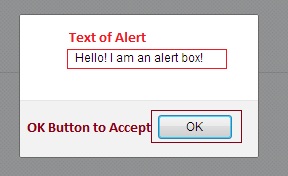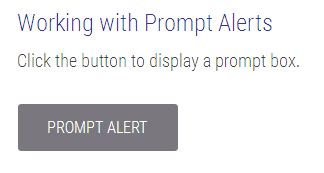Alert are the java script pop up message box which ask for the permission or some input from the user. Some times they used to give warnings before proceeding to some tasks.
Selenium provides the interface and methods to handle the alert –
Interface -> import org.openqa.selenium.Alert
Methods to handle Alert in selenium
1) accept() – to accept the alert ( click on “OK” button )
2) dismiss() – to dismiss the alert ( click on “Cancel” button )
3) gettext() – to fetch the text from the alert
4) sendkeys() – to write text to the alert box
Different types of Alert in Selenium
There are 3 types of Alert
Handling Simple Alert in Selenium
Simple alert is used to display mainly the message to the user with “OK” button only.
Below Button to display the Simple Alert 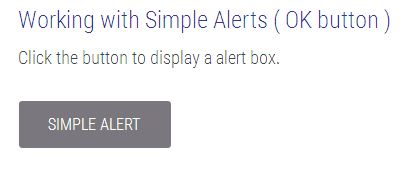
Simple Alert Box With OK Button
Java Code to handle simple alert
Description – In this program we will click on the button to display the alert box and then switch to alert and then click on “ok” button of alert box with accept() method.
import java.util.concurrent.TimeUnit;
import org.openqa.selenium.Alert;
import org.openqa.selenium.By;
import org.openqa.selenium.WebDriver;
import org.openqa.selenium.firefox.FirefoxDriver;
public class Alert_Tutorial {
public static void main(String[] args) throws InterruptedException {
// setting the gecko driver path
System.setProperty("webdriver.gecko.driver", "geckodriver.exe");
//openbrowser
WebDriver driver=new FirefoxDriver();
// implicit wait is defined with max waiting time of 10 seconds
driver.manage().timeouts().implicitlyWait(10, TimeUnit.SECONDS);
//open url
driver.get("https://padhle.com/automation-practice-demo/");
// click on button to display alert
driver.findElement(By.id("simplealert")).click();
// first we need to switch to alert to handle them
// switch to alert
Alert alt = driver.switchTo().alert();
// thread sleep to see the the alert box for demo
Thread.sleep(2000);
// using accept method to press ok
alt.accept();
// close the browser
driver.close();
}
}
Handling Confirm Alert in Selenium
Confirm alert is used to display the prompt up box to confirm for a certain action like suppose user is deleting some data from its profile , a confirm prompt up box appears with “OK” and “Cancel” button.
Below Button to display the Confirm Alert
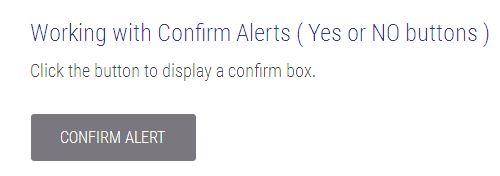 Confirm Alert Box With OK and Cancel Button
Confirm Alert Box With OK and Cancel Button
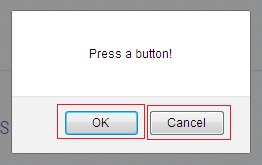
Java Code to handle confirm alert
Description – In this program we will click on the button to display the confirm box and then switch to alert and then click on “Ok” button of alert box with accept() method and click on “Cancel” button with dismiss() method.
package com.test;
import java.util.concurrent.TimeUnit;
import org.openqa.selenium.Alert;
import org.openqa.selenium.By;
import org.openqa.selenium.WebDriver;
import org.openqa.selenium.firefox.FirefoxDriver;
public class Alert_Tutorial {
public static void main(String[] args) throws InterruptedException {
// setting the gecko driver path
System.setProperty("webdriver.gecko.driver", "geckodriver.exe");
//openbrowser
WebDriver driver=new FirefoxDriver();
// implicit wait is defined with max waiting time of 10 seconds
driver.manage().timeouts().implicitlyWait(10, TimeUnit.SECONDS);
//open url
driver.get("https://padhle.com/automation-practice-demo/");
// click on button to display alert
driver.findElement(By.id("confirmalert")).click();
// switch to alert and accept
Alert alt = driver.switchTo().alert();
// thread sleep to see the the alert box for demo
Thread.sleep(2000);
// using accept method to press ok
alt.accept();
Thread.sleep(2000);
// ----- dismiss method - click on "Cancel button "
// click on button to display alert
driver.findElement(By.id("confirmalert")).click();
// switch to alert and accept
alt = driver.switchTo().alert();
// thread sleep to see the the alert box for demo
Thread.sleep(2000);
// using accept method to press ok
alt.dismiss();
Thread.sleep(2000);
// close the browser
driver.close();
}
}
Handling Prompt Alert in Selenium
Prompt alert is used to display the prompt up box to enter some text for a certain action like suppose user is entering some data to its profile via prompt up box , a confirm prompt up box appears with “OK” and “Cancel” button and text box.
Below Button to display the Prompt Alert
Confirm Alert Box With OK and Cancel Button and Text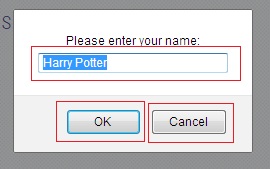
Java Code to handle Prompt alert
Description – In this program we will click on the button to display the prompt alert box and then switch to alert and then enter the text with sendKeys() method and click on “Ok” button of alert box with accept() method and click on “Cancel” button with dismiss() method.
import java.util.concurrent.TimeUnit;
import org.openqa.selenium.Alert;
import org.openqa.selenium.By;
import org.openqa.selenium.WebDriver;
import org.openqa.selenium.firefox.FirefoxDriver;
public class Alert_Tutorials {
public static void main(String[] args) throws InterruptedException {
// setting the gecko driver path
System.setProperty("webdriver.gecko.driver", "geckodriver.exe");
//openbrowser
WebDriver driver=new FirefoxDriver();
// implicit wait is defined with max waiting time of 10 seconds
driver.manage().timeouts().implicitlyWait(10, TimeUnit.SECONDS);
//open url
driver.get("https://padhle.com/automation-practice-demo/");
// click on button to display prompt alert
driver.findElement(By.id("promptalert")).click();
// switch to alert
Alert alt = driver.switchTo().alert();
// thread sleep to see the the alert box for demo
Thread.sleep(2000);
// get the text from alert
alt.getText(); //-output "Please enter your name:"
// send the data to padhle.com
alt.sendKeys("padhle.com");
// using accept method to press ok
alt.accept();
Thread.sleep(2000);
// ----- dismiss method - click on "Cancel button "
// click on button to display alert
driver.findElement(By.id("promptalert")).click();
// switch to alert and accept
alt = driver.switchTo().alert();
// thread sleep to see the the alert box for demo
Thread.sleep(2000);
// using accept method to press ok
alt.dismiss();
Thread.sleep(2000);
// close the browser
driver.close();
}
}
}
}
This is all about the handling alerts in selenium , This article covers all the questions from the interview perspective.If you have any question please leave in comments or mail us.