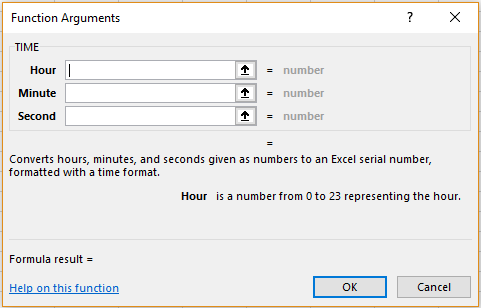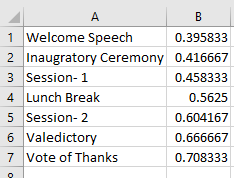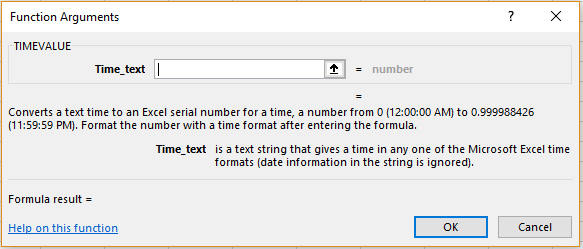Time Functions can be used along with the date functions to show various points of time of the day. In this article we will look at the TIME and TIMEVALUE functions.
Time Functions – TIME
Sunil is making an Excel sheet for making a schedule in which he needs to enter the time for each event in the hh:mm:ss format. He can use the TIME function to enter this easily.
Syntax:
TIME(hour,minute,second)
where ‘hour’ is the hour corresponding to the time to be entered, ‘minute’ is the minute corresponding to the time to be entered and ‘second’ is the second corresponding to the time to be entered.
The Welcome Address starts at 9:30 AM. The formula he can use is
=TIME(9,30,0)
He can use the same for other times as well. The results will appear as follows.
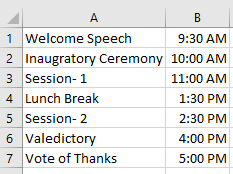 Alternatively, he can also go to the ‘Formulas’ menu and choose ‘Date & Time’ option in the ‘Function Library’. He can now select ‘TIME’ option. The following dialogue box will appear. He can enter the cell references or manually select them on the sheet and click ‘OK’.
Alternatively, he can also go to the ‘Formulas’ menu and choose ‘Date & Time’ option in the ‘Function Library’. He can now select ‘TIME’ option. The following dialogue box will appear. He can enter the cell references or manually select them on the sheet and click ‘OK’.
Time Functions – TIMEVALUE
Now, supposing he wants to enter these time values as decimal entries, he can use the TIMEVALUE function.
Syntax:
TIMEVALUE(time_text)
where ‘time_text’ is the time value.
For the results given above, he can use the following formula
=TIMEVALUE("9:30AM")
He can enter the formula and then drag it to the other cells of the row. The results will appear as follows.
Alternatively, he can also go to the ‘Formulas’ menu and choose ‘Date & Time’ option in the ‘Function Library’. He can now select ‘TIMEVALUE’ option. The following dialogue box will appear. He can enter the cell references or manually select them on the sheet and click ‘OK’.